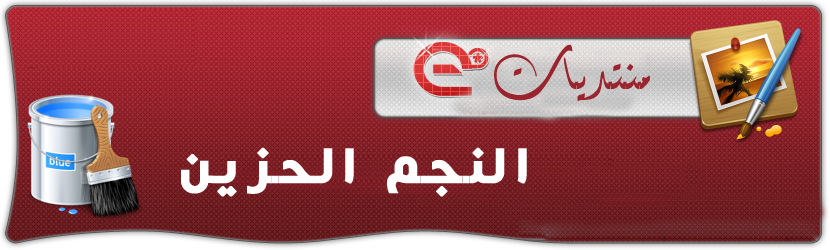This is the clearly free program. There are no spyware or adware. It's absolutely safe to install and to run!Step 2. Launch Free YouTube Uploader

Follow Start > All Programs > DVDVideoSoft > Free YouTube Uploader or just click the program icon on the desktop.
The interface is very simple and self explaining. There are the field for an input file or a YouTube URL, the field for an output path, and lists with preconfigured profiles.
Step 3. Trim Video

Click the Trim video... button along the bottom of the interface to open the new window.
Use navigation line and special buttons to set start and end selection markers position.
Click Apply & Close to switch back to the main program window.
Step 4. Select input video file

Click the Browse... button to select a video file from your computer.
Next fill Title, Description and Tags the fields, which helps other Internet users to find your video on YouTube.
Click Next >
Note: Free YouTube Uploader converts your video to YouTube friendly format with optimal size and quality!!!
Step 5. Select a Category for Your Video

On this step select you should select a video category your video belongs to and select your video laguage.
You are ready now. Click the "Upload Video" button now.
Step 6. Uploading Video

Wait several minutes.
The uploading time depends on your video duration and Internet connection speed.
Note: It may take just several seconds to upload video to YouTube, but if your connection is slow, it may take 10 - 20 minutes to upload video. Please be patient.